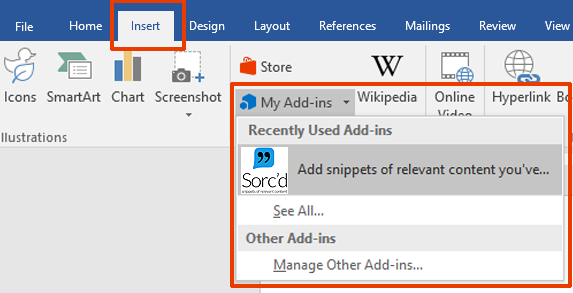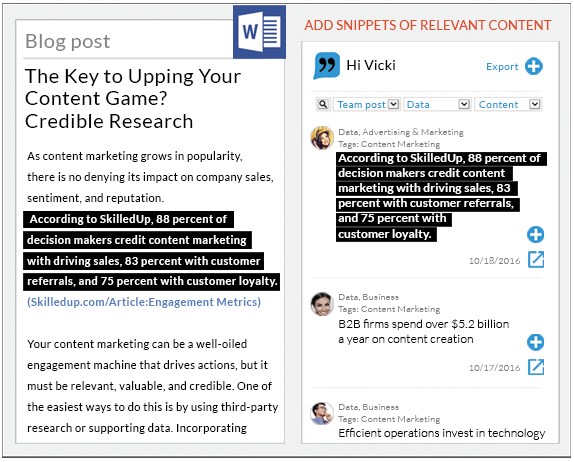Importing/adding snippets into Word, Powerpoint or Excel
Step 1: Check that you have the right tools
Make sure you have; a Sorc'd account, the Sorc'd browser extension (Chrome I Edge), and the Sorc'd for Microsoft Office add-in. If any of this sounds foreign, click on the links to take an action.
Step 2: Activate the add-in
Microsoft Office requires that you open add-ins upon each new document. To do this, simply go to the Insert tab on the top, My Add-ins, and then click on Sorc'd.
Step 3: Filter and add snippets
Once the add-in is activated, a task pane on the right-hand side will appear within your Microsoft Office document. Here you will find all of your Sorc'd snippets. You can filter by post type (team, personal, public or all), category and tag, or simply search for what you are looking for. Click on the “+” sign next to the snippet you want to add. The snippet will be added where your cursor is. You can choose to have the source URL linked or come after the snippet. These settings can be adjusted by clicking on the arrow next to your Sorc'd name.
Learn how to export snippets from your Office documents into your Sorc'd account here.